New Dashboard for the Livepeer Streaming API


We’re excited to announce that we’ve completed a total redesign of our Livepeer.com dashboard. The changes make it easier for users to find and manage their streams, understand active stream performance, and improves the overall look and feel of the dashboard.
Here are the biggest changes we’ve made:
1. See your Livepeer Video Services account all in one place - your new Dashboard Home Page
The redesign introduces a Dashboard Home page, which features quick links on how to get started with Livepeer.com, usage and billing information, and active stream management. This home page is the new center of the Livepeer.com dashboard experience.
2. Find and manage streams and stream sessions
In our old dashboard, it was difficult to sort streams and sessions, which made it time-consuming to find MP4 recording URLs and other stream information.
In our redesign, we created a new single session view that allows users to view session information without needing to click into individual streams, making it easier to find MP4 download links. Since sessions are created each time a user streams, the new view makes managing active and recently active sessions much easier, as they all appear on one page.
We’ve also added a search and filter functionality, to both the stream sessions page and the streams page, to make finding individual streams and sessions faster. You may filter sessions by name, created date, and duration. Streams can now be filtered by name, created, last seen, and status.
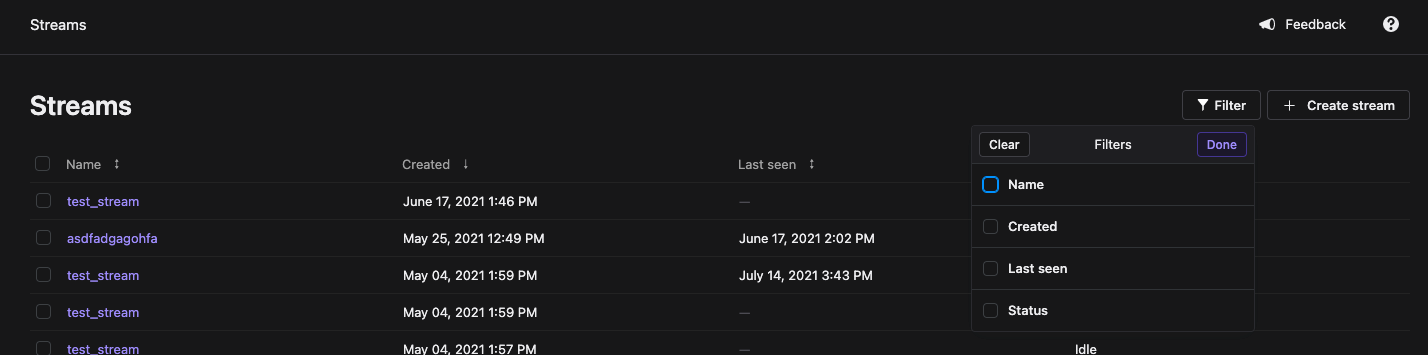
3. Understand how an active stream is performing with fewer clicks
To make determining if your stream is working properly easier, we’ve added a player with your source stream and transcoded renditions right into the stream page. By clicking into “View Stream Health” on the top, right-hand side of individual stream pages, you’re now able to monitor playback quality and session ingest rate with one click. That said, if going directly to our test player and copy-pasting a “Playback URL” into that page is preferred, that workflow will continue to be available.
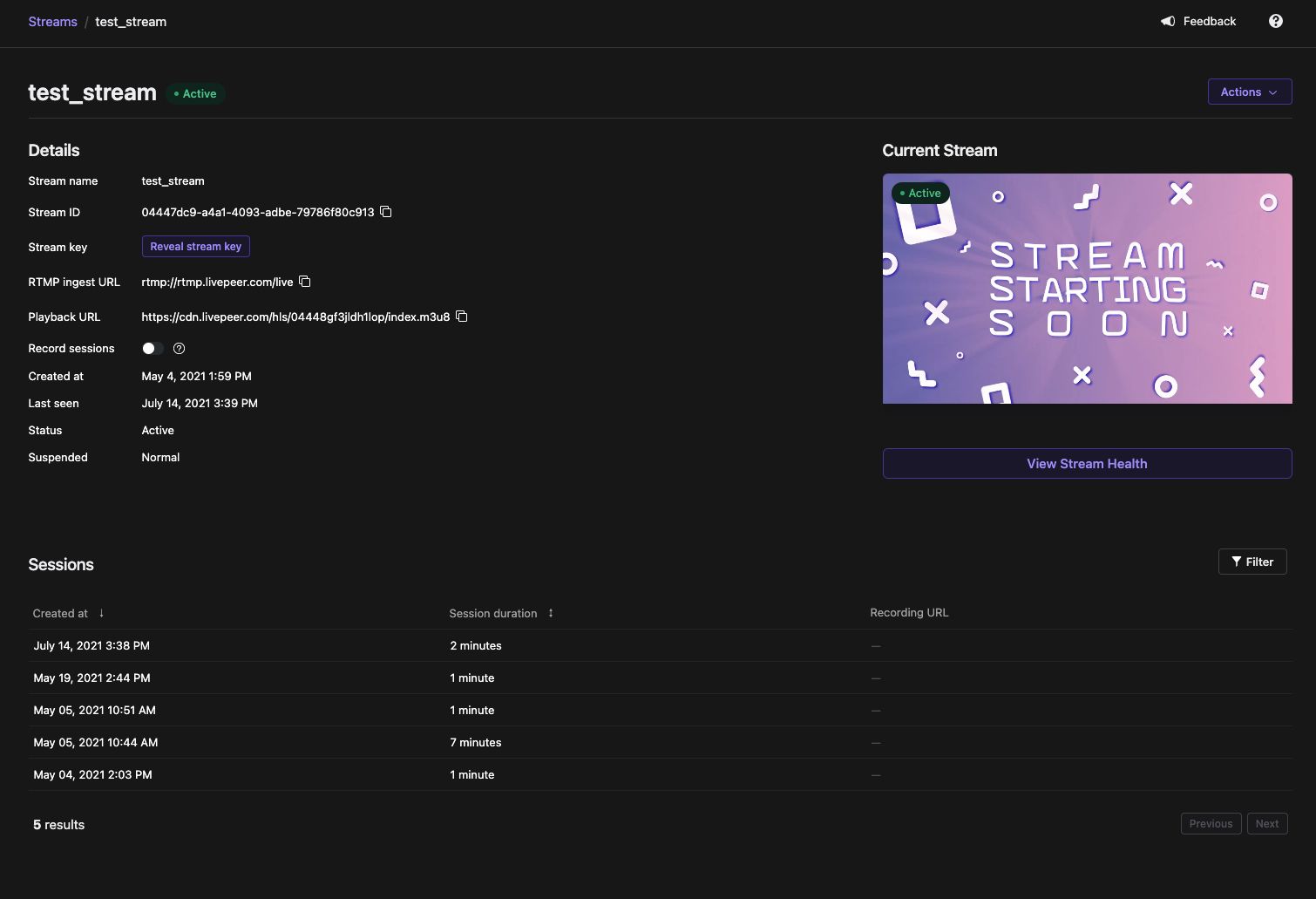
On this page, we’ve also added an “Actions” button at the top right corner of the stream information page, allowing users to quickly set stream-level preferences like suspending a stream or setting a stream recording preference. We’ve also added a “Feedback” button at the top right-hand corner of all screens that makes it easier to share feedback directly with our team at Livepeer in just a couple of seconds - we look forward to hearing your feedback!
If you haven’t already, log in and take a look at our new dashboard. We’re excited for you to use it!
Have any feedback about the new dashboard? Want to give us feedback on any other part of our product or service? We’d love to talk to you — get in touch using our contact form or send us an email to hello@livepeer.com.